Activation Tasks
An activation task is a set of activation rules in a workflow.
Activation tasks are automated tasks that you can use to configure a workflow to wait until:
- A specified amount of activation points have been generated before the task is completed. Activation Rules allow certain tasks to become active even if all their parents have not yet been approved or completed. You can set an amount of activation points required for a task or approval to proceed (the Task Activation Score), based on how many points its parent tasks are worth.
- All dependent parent tasks are completed. You can specify that a task or approval proceeds if all parent tasks are complete.
- Any dependent parent task is completed. You can specify that a task or approval proceeds if any parent task is complete.
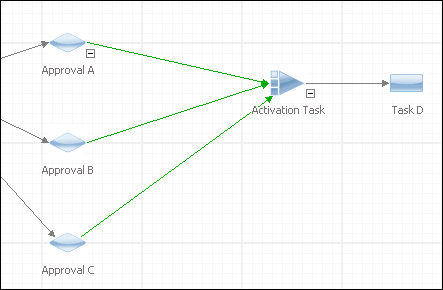
Creating an Activation Task
- Search for the Request Details window, if it is not already on screen.
- Select the Update Dependencies explorer option on the Request Details window, or the
 button from the toolbar. The Task Dependencies window appears with icons for task entity types displayed below the toolbar.
button from the toolbar. The Task Dependencies window appears with icons for task entity types displayed below the toolbar. - Choose the
 task icon from the palette, and drag it to the window. Alternatively, right-click in the window, and from the menu that is displayed, select New and then the Activation task entity type.
task icon from the palette, and drag it to the window. Alternatively, right-click in the window, and from the menu that is displayed, select New and then the Activation task entity type. - On the dependency diagram, double-click the Activation task icon
 to view the Activation Task Details window.
to view the Activation Task Details window. - If needed, take action on the task in order to edit the details.
- Complete the common task fields on this task.
- Expand the Activation Details section to add your activation rules. You can set the Activation task to complete based on different criteria:
- Select the checkbox in the Close Incomplete column to close the parent task/approval if the activation score has been reached.
- Save the details when done.
If the workflow template you have used to create the request already has tasks defined in it, you will see these tasks here. You can open them and change their details such as dates, assignment, or expenses. You can add new tasks or delete them from the current request without affecting the template.
| Any parent tasks complete |
To set the task to activate if at least one parent task is complete. If you select this option, the Task Activation Score field is disabled. |
||||||||
| All parent tasks closed, with at least one complete |
To set the task to activate when all parents are closed, if at least one is complete. This allows parent tasks to be closed redundant. If you select this option, the Task Activation Score field is disabled. |
||||||||
| All parent tasks closed, with all activated complete |
To set the task to activate when all parent tasks are closed, when all those that have been activated are complete. This allows for parent tasks that may have been closed redundant. If you select this option, the Task Activation Score field is disabled. |
||||||||
| All parent tasks complete |
To set the task to activate if all parent tasks are complete. If you select this option, the Task Activation Score field is disabled. |
||||||||
| Task Activation Score |
Enter the minimum activation score. Then assign an ‘activation score’, or weighting, to each particular dependency in the Activation Rules browse table. The browse table displays all dependent parent tasks. A task can have either no activation rules or one activation rule for each of its parents. For example, if this task has three approval parents, you can only have three activation rules to this task, one for each of the parents. Once the activation scores from the various dependencies have reached this number, this task will become active. If Incl Tasks in Rules is not selected in the Workflow Management Settings, you can only assign scores to approvals, and not to other tasks types.
See Activation Rule Scores for an explanation of scores and weightings. |
Activation Rule Scores
Activation Rules allow tasks to be triggered, or activated, if some, all, or a specific subset of tasks in the preceding step of the workflow are completed. They are implemented using weightings, or values. Each task in the preceding step is given a value, and a threshold value must be reached for the dependent task to be triggered. You can assign different weightings to specific approvals, allowing you to customize your requests dynamically, based on your organization’s structure. This makes workflows much more efficient. For example, approvals can be sent to multiple managers without requiring all of them to be completed, so requests don’t get delayed waiting for approvals. Here are some sample scenarios that illustrate how Activation Rules are used as part of a Change Management workflow:
| An organization has three change managers. Any change request will include three approvals, one sent to each manager, but only two out of three are required for the change request to be considered approved. |
This is a simple scenario that is easily implemented with Activation Rules. There are three approvals branching off from an initial task, one for each of the three change managers. Each approval is assigned an approval value of 10 points; the final task (implementing the change request) is activated if a total of 20 or more points are reached. As soon as two of the change managers give their approval, the total approval points required are reached and the task is activated. |
| An organization has a process setup whereby any change to the IT infrastructure needs approval by certain managers. The Technical Manager, Support Manager and Configuration Manager all are sent approvals for any IT change request. The Technical Manager must give their approval for any request, but an approval by one or more of the other two managers is also required. So at least two approvals are required, but one of them must be the Technical Manager. |
This is a more complex workflow that will require different weightings given to different approvals. After an initial task (for example, scoping the change request) is completed, three approvals are activated, one for each of the three managers described above. The Technical Manager’s approval is given an approval weighting of 50 points; the Support Manager and Configuration Manager are given approval weightings of 20 points each. The next tasks (implementing the change request) are activated once a total of 70 approval points is reached. Thus, if both the Support and Configuration Managers give their approval, but the Technical Manager rejects the approval, the request is closed. However, if the Technical Manager and at least one of the other two managers give their approval, the tasks are activated and the request can be implemented. |